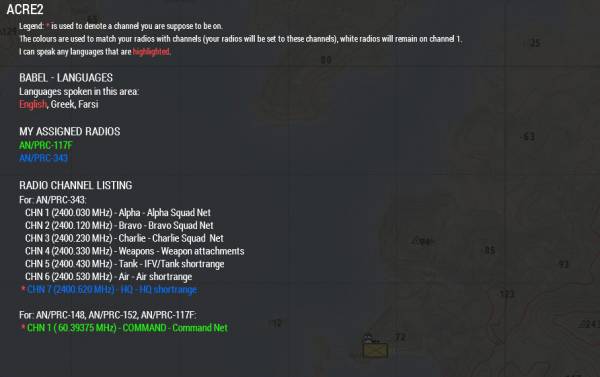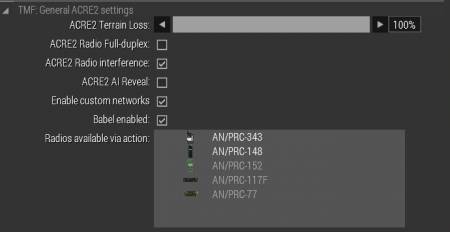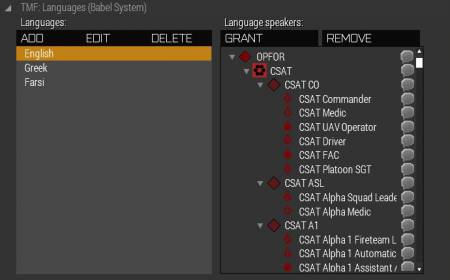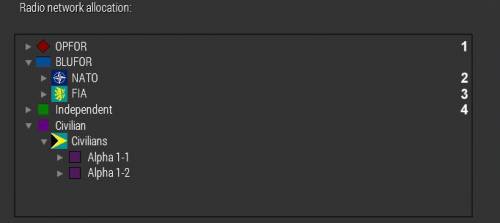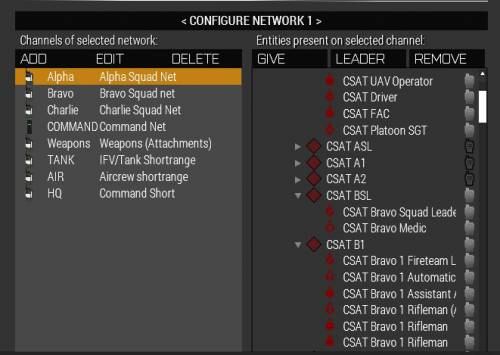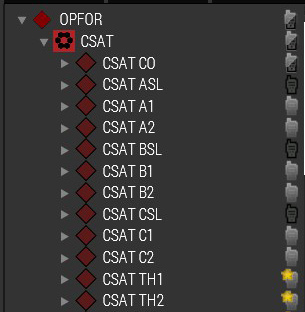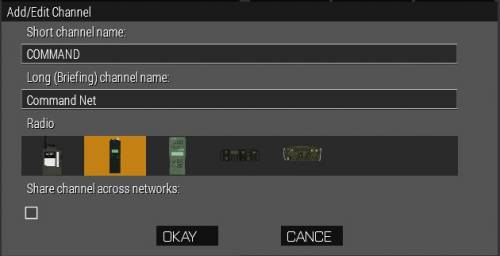ACRE2
This page details how you can customize the ACRE2 settings. It can be setup to create radio channels and will automatically switch people's radios to the correct channels. It will make a briefing page will all the radio channels.
General Settings
The general settings are typically settings available to ACRE2. You can also enable the language and radio network allocation here that is configurable in the later sections.
At the start of the mission any radios available via action will be available to a player via the scroll wheel action system. To enable/disable a radio just double click it.
Babel (Languages) Settings
ACRE2 has a feature where it can distort the voices of others who speak different languages. Here you can customize what languages are available on the left side. On the right side you can pick who speaks the language.
The lit up speech bubble indicates the entity can speak the selected language. The darker ones mean they can not.
Radio Network Allocation
A network is a collection of radio channels that are independent to other network (with the exception of shared channels). The system will automatically ensure that every network uses different frequencies that are randomized for every playthrough of the mission. Every unit can only be on one network. To allocate sides/factions/groups/units to different networks use the network tree. There is a limitation of 9 networks. Simply select the element on the tree you wish to change the network for and press the number of your keyboard (1-9).
Once you have allocated the networks you can customize the radio channels for each network and determine who is suppose to be on each channel. Note if someone is marked to be present on a channel they will also automatically be given an appropriate radio if they do not have one already. By default the 148/152/117 channels match up. Do not worry about the channel numbers these will be handled by the system automatically.
On the left side you can see the channels available on the current network. The right side shows the entities that are present or not present.
Above you can see different symbols on entities. A solid radio (dark grey with black outline) indicates the entity is present on that channel. A star (only applies to groups) means the group leader will be present. A half radio means at least one subunit will get a radio. Lastly a faded radio means they are not present on that radio channel.
Here is the edit channel page. To create a channel that is shared across networks tick the shared channel. Note that the shortname must be identical for two networks for them to share that channel.